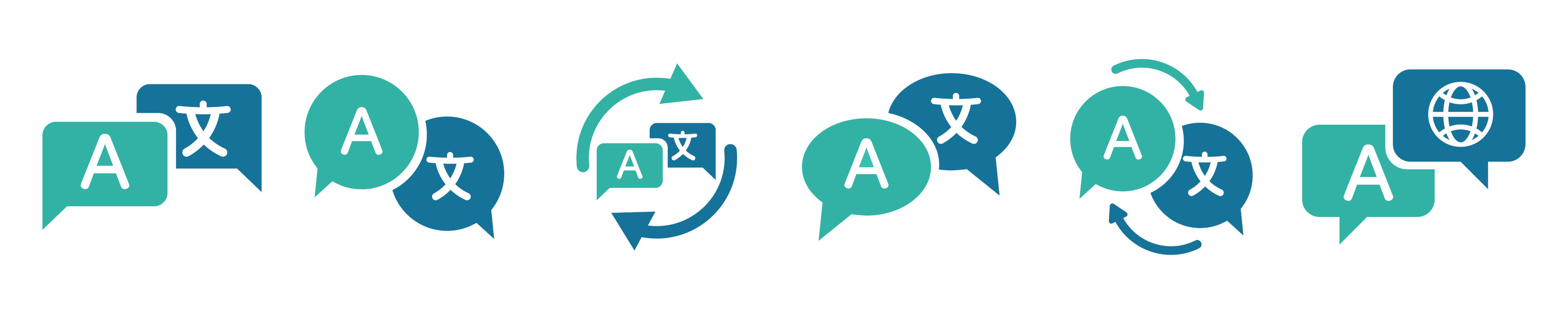
How do I change the language on the Radium website?
At the top right of the page, you will find a language menu. There, you can easily switch between German, English, and French.
If you prefer another language or would like to have the website translated automatically, you can use your browser's built-in translation feature.
Here’s how to do it:
- Click on the three dots next to your profile picture in the top right corner.
- Select “Settings”.
- Go to the “Languages” menu item.
- Activate the “Use Google Translate” option.
- Select your preferred language.
- Then visit our website again.
- The Google Translate icon should now appear in the top right corner next to your profile picture.
- Click on it and the page will be translated automatically.
- Open our website in Microsoft Edge.
- Once the page has loaded, a small translation window will appear at the top.
- Select your desired language.
- Click on “Translate”.
The entire content will then be displayed in your language. If the window does not appear automatically, proceed as follows:
- Click on the three dots in the top right corner (Edge menu).
- Select “Settings”.
- Go to the “Languages” section.
- Enable the option “Offer to translate pages that are not in a language you read”.
- Then visit our website again.
The translation feature should now be offered automatically.
- Open our website in Firefox.
- If Firefox detects a language that differs from your preferred language, a small translation window will appear at the top.
- Click on “Translate” and select your desired language.
- The page will now be displayed automatically in that language.
If the translation window does not appear automatically, you can activate it as follows:
- Click on the menu icon in the top right corner (three lines) in the top right corner.
- Go to “Settings”.
- Select the “Language” section (or ‘General’ → “Language”).
- Activate the “Translate web pages” function (if available)..
- Select your preferred language for translations.
- Then reload our website.
Safari on Apple devices (macOS and iOS) also offers a built-in translation feature that allows you to conveniently translate our website into your preferred language.
Here's how it works:
On Mac (macOS):
- Open our website in Safari.
- When Safari detects that the website is not in your preferred language, a small translation icon (speech bubble with two letters) will appear in the address bar.
- Click on the icon.
- Select your desired language.
- The page will now be translated automatically.
On iPhone or iPad (iOS):
- Open our website in Safari.
- Tap the “AA” icon to the left of the web address at the top of the address bar.
- Select “Translate Website”.
- Tap the desired language.
-
The page will be translated immediately.
Note: Safari translation is currently only available for certain languages and regions. If the option does not appear, check in Settings → Safari → Languages to see if the feature is enabled and your language is available.
What can you do if the automatic translation does not work?
- Refresh your browser.
- Check your language settings.
- Activate manual translation (right-click on the page → “Translate”).
- Temporarily disable add-ons.
- Use an alternative browser.
